- Transposition of simple and compound chords
- Automatic transposition based on capo settings
- Choice of preferred transposition - #, b, European, American, custom transposition
- Saving transpositions
- Automatic text scrolling with delayed start setting up to 60 seconds
- Editing of lyrics and chords
- Display of chord diagrams
- Audio file playback (MP3, WAV, FLAC)
- Launching attached files in an external viewer
- Preferred text wrapping
- Display of images - jpg, bmp, png, gif
- Display of tablatures
- Automatic character completion after labels
- How and where to display chords - above text, superscript, including brackets [], in text
- Disable screen rotation and sleep mode
- Option to set the color of lyrics, chords, notes, labels, tablatures, song title and artist, highlighted text (up to 5 colors), song background
- Option to set the size of lyrics, chords, notes, labels, tablatures, song title and artist
- Option to hide or display chords, notes, labels, tablatures, song title and artist, highlighted text, images, capo settings
- Choice of chord background color
- Single-column or two-column text display
- Capo management
- Text orientation in portrait or landscape
- Pinch-to-zoom text
- Quick search and filtering of song lists
- Notepad
- Support for variables and auto-completion
- Unlimited number of databases
- Playlist support
- Automatic synchronization of Windows/Android/iOS/macOS data
- Remote control of up to ten iOS/macOS and Android devices and 40 Windows PCs
- Control using Bluetooth pedals and switches
- Support for keyboard shortcuts
- And many more features
Miraf SongBook for iOS/macOS
Play and practice anytime, anywhere!
Miraf SongBook for iOS/macOS program is an extension of the classic Miraf SongBook for Windows program and allows you to transfer your songs and lyrics to all devices running the iOS/macOS operating system (iPhone / iPad). You can play and practice anytime and anywhere you like - on a tablet or a mobile phone. Prepare your songbooks in the comfort of your home and take them with you to a concert or rehearsal on a portable device, leaving the heavy computer at home.
Always have your songs and lyrics with you, even on your mobile phone.

Key features of the iOS/macOS version
Keyboard shortcuts for iOS/macOS
A - Start automatic scrolling / Pause automatic scrolling
Q - Stop automatic scrolling
D - Transpose down
U - Transpose up
O - Transpose to original
P - Start audio
E - Pause audio
R - Resume audio playback
S - Stop audio
X - Start audio + automatic text scrolling
N - Next song
B - Previous song
1 - One column
2 - Two columns
C - One column / Two columns
0 - Stop everything (Stop audio + Stop automatic scrolling)
Q - Stop automatic scrolling
D - Transpose down
U - Transpose up
O - Transpose to original
P - Start audio
E - Pause audio
R - Resume audio playback
S - Stop audio
X - Start audio + automatic text scrolling
N - Next song
B - Previous song
1 - One column
2 - Two columns
C - One column / Two columns
0 - Stop everything (Stop audio + Stop automatic scrolling)
How does automatic data transfer from Windows to iOS/macOS work?
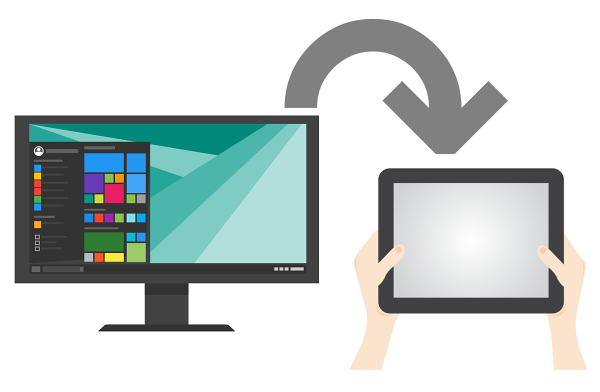
Data synchronization from Windows to iOS/macOS is simple, fast and online. The condition is that the devices must be connected to the Internet during synchronization. Another requirement is that the Windows application version must be at least 12.08. Databases stored in the iOS/macOS app must be created using Miraf SongBook version 12 for Windows or newer.
The iOS operating system version must be at least 17.6.
The macOS operating system version must be at least 14.6.
When these conditions are met, synchronization is very straightforward: In the Windows version, select the desired database. In the "Songs" tab, click on "Export data to Cloud server." The program will ask whether to also transfer the notebook, playlists, and chord database. The data will then be uploaded to the server. The upload time depends on the number of songs in the database. If you want to upload multiple databases at once (available from Miraf SongBook version 10), click on "Export data to Cloud server – multiple databases" and check the desired databases.
In the iOS/macOS version, go to the program settings and from the menu select "Download databases." Enter the first 12 characters of your registration number (you only need to enter this once during the initial setup) and click "Import data from Cloud server." This will download the database, playlists, notebook, and chord database (depending on what was selected during the export from Windows).
The limit is 4000 songs per database.
How does manual data transfer from Windows to iOS/macOS and vice versa work?
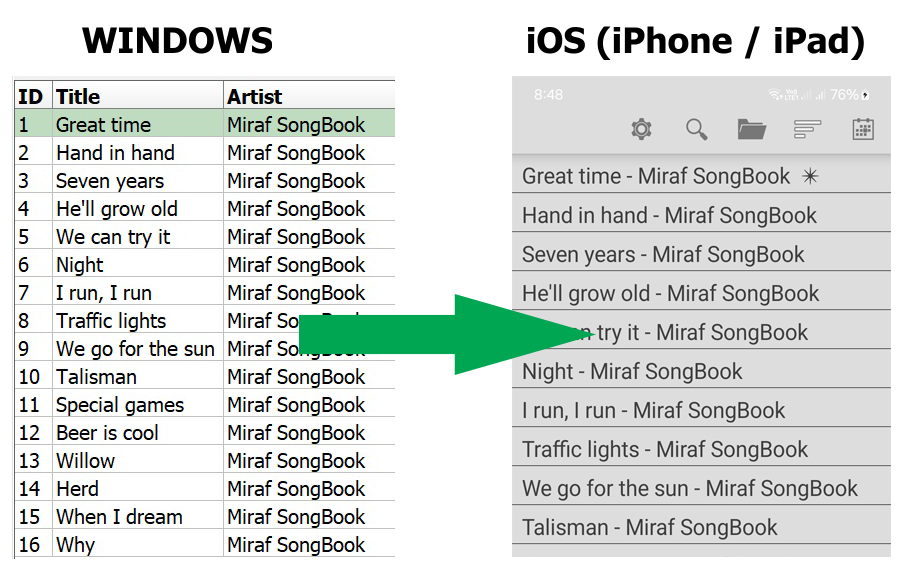
In the Miraf SongBook for Windows program, select the songs you want to transfer to iOS/macOS and export the database via the tab "Songs / Export selected songs for iOS/macOS application". Enter the name of the new database and save it to your disk. Transfer this database (file with the .amsb extension) to your tablet/phone. Use iCloud or a USB drive for the file transfer - just as you would with any other file. On the target device, copy the database (file .amsb) to the directory where the app is installed, specifically into the DATABASE folder.
On iOS the path is usually: "My iPhone/Miraf SongBook/DATABASE"
On macOS the path is usually: "~/Library/Containers/MirafSongBook/Data/Document/DATABASE"
Your images (if you use any) should be copied into the IMAGE directory, MP3 files into MP3, MP3 playback files into MP3PLAYBACK, attached files into FILE, and playlists into PLAYLIST - the folder structure is the same on both Windows and iOS/macOS. The program will automatically recognize your database and open it the next time you launch the app. There is no limit to the number of databases you can use - the maximum size for one iOS/macOS database is 4000 songs.
Reverse transfer from iOS/macOS to Windows:
Transfer the database from the DATABASE folder on your iOS/macOS device to your Windows computer where Miraf SongBook is installed. Use iCloud or a USB drive to transfer the files - just like with any other file. If your songs are associated with any images (in the IMAGE folder), MP3 files (MP3), MP3 playback files (MP3PLAYBACK), attachments (FILE), or playlists (PLAYLIST), make sure to transfer those as well, and place them into the corresponding folders alongside your databases and songbooks. The folder structure is the same on both Windows and iOS/macOS.
In Miraf SongBook for Windows, go to the "Song / Import from iOS/macOS application" tab, select the transferred file from your disk by clicking "Open XML/AMSB and Import". The songs will load into the right side of the screen. After the import is complete, choose either "Attach selected songs to the current database" or enter a name for a new database and click "Save".
Control using GEST
Where can I download the iOS/macOS version?
You can download the iOS/macOS version for free from the Apple Store (app name Miraf SongBook) directly from your device or here:
Apple Store
Supported iOS version is 17.6. and newer.
Supported macOS version is 14.6. and newer.
Downloading and using the iOS/macOS version is free, but without a purchased Windows version, you cannot prepare your own databases and songbooks. To use the mobile iOS/macOS version, you must have Miraf SongBook for Windows at least version 12.08.
Supported iOS version is 17.6. and newer.
Supported macOS version is 14.6. and newer.
Downloading and using the iOS/macOS version is free, but without a purchased Windows version, you cannot prepare your own databases and songbooks. To use the mobile iOS/macOS version, you must have Miraf SongBook for Windows at least version 12.08.