Miraf SongBook has very low system requirements, so it can run even on less powerful computers with standard office performance.
We recommend at least a 1GHz processor, 1GB RAM, 200 MB of free disk space, a sound card, and a 1280x1024 monitor.
The same parameters apply to laptops and tablets with Windows OS.
What kind of computer do I need to run the program?
What operating systems can I use for Miraf SongBook?
Supported for Windows:
Windows XP (SP3)
Windows Vista - 32b
Windows Vista - 64b
Windows 7 - 32b (Home and Pro)
Windows 7 - 64b (Home and Pro)
Windows 8 - 32b (Home and Pro)
Windows 8 - 64b (Home and Pro)
Windows 8.1 - 32b (Home and Pro)
Windows 8.1 - 64b (Home and Pro)
Windows 10 - 32b (Home and Pro)
Windows 10 - 64b (Home and Pro)
Windows 11 - 32b (Home and Pro)
Windows 11 - 64b (Home and Pro)
Not supported for Windows:
Windows RT 8
Windows 10 Mobile (for mobile phones)
Windows Phone (for mobile phones)
Windows 10 S (version of Windows without the ability to install applications outside of the Windows Store)
Supported for Android (mobile app version):
Android 7.1.1 and later
Windows XP (SP3)
Windows Vista - 32b
Windows Vista - 64b
Windows 7 - 32b (Home and Pro)
Windows 7 - 64b (Home and Pro)
Windows 8 - 32b (Home and Pro)
Windows 8 - 64b (Home and Pro)
Windows 8.1 - 32b (Home and Pro)
Windows 8.1 - 64b (Home and Pro)
Windows 10 - 32b (Home and Pro)
Windows 10 - 64b (Home and Pro)
Windows 11 - 32b (Home and Pro)
Windows 11 - 64b (Home and Pro)
Not supported for Windows:
Windows RT 8
Windows 10 Mobile (for mobile phones)
Windows Phone (for mobile phones)
Windows 10 S (version of Windows without the ability to install applications outside of the Windows Store)
Supported for Android (mobile app version):
Android 7.1.1 and later
Can I use the program on Android?
Yes. For detailed information, please see the section "Android version / About" or HERE.
How does data transfer work from Windows to Android and vice versa?
You can transfer your database, MP3 files, images, and playlists from the Windows version to the Android version and vice versa.
The exact procedure is described in the section "Android version / About" or HERE.
How does automatic data synchronization from Windows to Android work?
You can find the exact procedure in the section "Android version / About" or HERE as well as in the electronic video tutorials HERE (for Windows) and HERE (for Android).
Can I use the program on Mac OS, iOS, Linux, or Windows RT?
The Miraf SongBook software can only be installed and run on the Windows platform (does not support RT platform) and the mobile version of the program can be run on the Android platform. If you need to view the resulting songbooks on devices with Mac OS, iOS, Linux, Windows RT, etc., you can save the songbook in PDF format and it can be opened on any device with a PDF reader installed (such as Acrobat Reader). For example, you can prepare your songbooks at home on your PC and export them to PDF for rehearsals or concerts and upload them to your tablet/phone.
Miraf SongBook can also run on Linux in a virtual machine - we recommend Oracle Virtualbox and installing Windows XP or later.
Miraf SongBook can also run on Linux in a virtual machine - we recommend Oracle Virtualbox and installing Windows XP or later.
How does the purchasing process work?
It's very simple. In the "Buy" section, you fill in your information and submit your order. Immediately you will see payment information - account number, variable symbol, and additional information. We will also send all this information to you by email. Payment is made by bank transfer.
After the amount is credited to our account (usually 1 business day), you will receive an email with a link to download the software, a registration number (Electronic license), and an invoice. If you require an upgrade to a new version, you must enter the registration number of the original version in the order and check that you require an upgrade.
If you have a discount coupon, you can redeem it during the order process and the final amount will be reduced by the value of the coupon.
You can track the status of your order in the "My account" tab.
What does Electronic License mean? You pay for the program and receive only a license number and a download link. This license does not include an installation CD/DVD. It is more convenient, faster, and cheaper for the customer. You will receive a proof of payment in electronic format as a PDF.
If you have a discount coupon, you can redeem it during the order process and the final amount will be reduced by the value of the coupon.
You can track the status of your order in the "My account" tab.
What does Electronic License mean? You pay for the program and receive only a license number and a download link. This license does not include an installation CD/DVD. It is more convenient, faster, and cheaper for the customer. You will receive a proof of payment in electronic format as a PDF.
Where can I find my databases, MP3s, images, and other content on my disk?
For the Windows version:
Find the folder on your disk where you installed the program. You choose this path during the program installation. If you don't know the path, right-click on the program's shortcut and select Properties. In this path, there are several directories that contain your data:
DATABASE - your databases (extension db2), your temporary databases (extension db)
FILE - your external files
IMAGE - your images
MP3 - MP3, FLAC, WAV files
MP3PLAYBACK - MP3, FLAC, WAV files for playback
MP3PLAYLIST - playlists of music files for the Audio Playlist module
PLAYLIST - your playlists
PRINT - exports of saved prints
RTF - exports of RTF files
SETTINGS - chord database, notebook in RTF format
SONGBOOK - your custom appearances
TXT - exports to txt files
XML - exports to xml files
MIDI - MIDI and karaoke files
If you save your data to custom paths (external drives, flash drives, your own directories), they are not stored in this structure and the program only references them. In such a case, the user is responsible for the directory structure, the data is not part of the installation, and the Backup module does not work for them.
For the Android version:
Find the folder on your disk where you have the program installed. In this path, there are several directories that contain your data:
DATABASE - your databases (extension amsb)
IMAGE - your images
MP3 - MP3, FLAC, WAV files
MP3PLAYBACK - MP3, FLAC, WAV files for playback
PLAYLIST - your playlists
SETTINGS - chord database, notebook
SONGBOOK - your custom appearances
These directory structures can be either on internal or external storage (your SD cards, external drives). You can set in the program where the data should be loaded from.
Find the folder on your disk where you installed the program. You choose this path during the program installation. If you don't know the path, right-click on the program's shortcut and select Properties. In this path, there are several directories that contain your data:
DATABASE - your databases (extension db2), your temporary databases (extension db)
FILE - your external files
IMAGE - your images
MP3 - MP3, FLAC, WAV files
MP3PLAYBACK - MP3, FLAC, WAV files for playback
MP3PLAYLIST - playlists of music files for the Audio Playlist module
PLAYLIST - your playlists
PRINT - exports of saved prints
RTF - exports of RTF files
SETTINGS - chord database, notebook in RTF format
SONGBOOK - your custom appearances
TXT - exports to txt files
XML - exports to xml files
MIDI - MIDI and karaoke files
If you save your data to custom paths (external drives, flash drives, your own directories), they are not stored in this structure and the program only references them. In such a case, the user is responsible for the directory structure, the data is not part of the installation, and the Backup module does not work for them.
For the Android version:
Find the folder on your disk where you have the program installed. In this path, there are several directories that contain your data:
DATABASE - your databases (extension amsb)
IMAGE - your images
MP3 - MP3, FLAC, WAV files
MP3PLAYBACK - MP3, FLAC, WAV files for playback
PLAYLIST - your playlists
SETTINGS - chord database, notebook
SONGBOOK - your custom appearances
These directory structures can be either on internal or external storage (your SD cards, external drives). You can set in the program where the data should be loaded from.
Incorrect or forgotten password
You will receive several passwords when purchasing the program.
The first is for the account at www.miraf.cz and you will receive it when placing your order. This password will be sent to your email automatically. If you already have an account on www.miraf.cz, your existing password will remain valid and a new one will not be generated.
If you do not know the password for your account, you can have it regenerated and it will be sent to your email automatically - do this in the My Account tab/Forgot password - you must be logged out of your account.
After making the payment, you will receive a second password by email, which is used only for registering the program itself. If you have purchased multiple licenses, you will receive a password for each license (also applies to license upgrades). Please save this password carefully - it is required for each installation/registration of the program. If you lose this password, you can regenerate it yourself in your account after logging in - My Account tab / Account Details - select your registration number and click on the button "Generate and send new password to email". If you have multiple registration numbers, you can generate a password for each registration number separately.
If you get an ERROR-00001 error (incorrect password) when installing the program itself (registration), make sure you are entering the correct password that you received when purchasing the program (or newly generated). DO NOT enter the password for your account on www.miraf.cz. If you have multiple licenses (for example, for different versions 6, 7, 8), enter the password that you received with the license and is linked to a specific registration number or the one that you have regenerated for a specific registration number.
You can have all passwords resent to your email via your account on www.miraf.cz.
After making the payment, you will receive a second password by email, which is used only for registering the program itself. If you have purchased multiple licenses, you will receive a password for each license (also applies to license upgrades). Please save this password carefully - it is required for each installation/registration of the program. If you lose this password, you can regenerate it yourself in your account after logging in - My Account tab / Account Details - select your registration number and click on the button "Generate and send new password to email". If you have multiple registration numbers, you can generate a password for each registration number separately.
If you get an ERROR-00001 error (incorrect password) when installing the program itself (registration), make sure you are entering the correct password that you received when purchasing the program (or newly generated). DO NOT enter the password for your account on www.miraf.cz. If you have multiple licenses (for example, for different versions 6, 7, 8), enter the password that you received with the license and is linked to a specific registration number or the one that you have regenerated for a specific registration number.
You can have all passwords resent to your email via your account on www.miraf.cz.
Program registration reports incorrect password - ERROR-00001
See the question: Incorrect or forgotten password.
How to update the Miraf SongBook program for Windows?
In the Miraf SongBook program, select the "Check for updates" tab from the "Program" menu. The program will check online if a newer version is available and offer to download it.
Download the version using the "Download" button and save the file to your computer. Close the Miraf SongBook program and run the downloaded file and install it to the same path where you already have the program installed.
During the installation, pay attention to ensure that you are really installing to the desired path. If you select a directory in the installer (where you want to install), the program automatically adds the "Miraf SongBook" directory to the path. This can lead to an incorrect installation in a different subdirectory and the original program will not be updated, only a new installation will be performed (without databases, songbooks, it will require a new registration).
Another option is to go to the website www.miraf.cz in the Downloads section, where you enter your registration number and then the procedure is the same.
A new installation will not cause you to lose your data. Only an update will be performed.
Some important updates require you to re-register the program.
Before running the update, we recommend backing up your program settings and restoring the settings from the backup after completion. You can find this option in the Program menu / Backup program settings / Restore program settings.
The program displays an error: The screen resolution is too low. The program may display incorrectly.
Even if you have a sufficiently high screen resolution (greater than or equal to 1280x1024), the program displays the error: "The screen resolution is too low. The program may display incorrectly. A minimum resolution of 960x960 is required, ideally 1280x1024."
This occurs if you have the text size (font size) set to more than 100% in Windows. On some computers, 125% or 150% is set by default. Then the resolution is recalculated in a different ratio and therefore the screen resolution does not correspond to the setting in Windows.
**Set an even higher screen resolution or reduce the text size in Windows settings to 100%.**

This occurs if you have the text size (font size) set to more than 100% in Windows. On some computers, 125% or 150% is set by default. Then the resolution is recalculated in a different ratio and therefore the screen resolution does not correspond to the setting in Windows.
**Set an even higher screen resolution or reduce the text size in Windows settings to 100%.**

Where can I find the program documentation?
The software does not include electronic or printed documentation, but in the sections "Windows Tutorials" and "Android Tutorials" you will find a complete description of all functions, an explanation of the program controls, a description of the features, and examples of working with the program.
These video tutorials are constantly being updated and supplemented. You can also follow the MirafSongBook channel on youtube.com.
In the "News" section, changes and a list of fixes are always described for each new version.
In the "News" section, changes and a list of fixes are always described for each new version.
Transpositions are not saved
In Training mode, the transposition is not saved and is used only for quickly finding the correct key.
If you want to save the current transposition, you need to go to Edit mode where you will find these icons for permanent transposition settings.

From version 8, you can use the permanent transposition buttons on the main panel.

If you want to save the current transposition, you need to go to Edit mode where you will find these icons for permanent transposition settings.

From version 8, you can use the permanent transposition buttons on the main panel.

Can I try the software before buying?
Yes. You can download a DEMO version. The demo version has some limitations compared to the full version. A list of these limitations can be found in the section "Demo version".
I'm getting an ERROR-00027 during program registration.
This error means that you are trying to register the program using registration data intended for a different version of the program.
For example, you have purchased version 6 and are trying to register version 7, or vice versa. This error also means that you are using a version of the program that does not support the new registration system.
In this case, we recommend that you always download the latest version of the program you have purchased and use the correct registration data. In newer versions of the program, instead of the error ERROR-00027, the message "Program version does not match the purchased version" is displayed.
Error: "Program version does not match the purchased version".
See question: I'm getting an ERROR-00027 during program registration.
Program says: Unable to write to disk. Run the program as an administrator.
This occurs if you installed the program without administrator privileges, or if User Account Control (UAC) is enabled on your computer and the program is installed in the Program Files folder, or in another folder where user access is disabled.
The solution is very simple. Right-click on the MirafSongBook.exe startup program and select "Run as administrator". If you don't want to do this every time you start it, right-click on the properties and on the Compatibility tab, set "Run this program as an administrator".
Another possibility for getting this message is that the program is running from a read-only disk. In this case, you need to make the disk writable.
The installer reports an error: The setup files are corrupted. Please obtain a new copy of the program.
If you receive this error during installation, it is most likely that the installer downloaded incorrectly or only part of it was downloaded. In this case, please download the installer again.
Chords are not transposing in the program.
If you insert a song into the program and the chords do not transpose, please check in Edit mode that each chord is marked with square brackets, e.g., [Ami].
Only what is marked between [ ] will be transposed. Please review the complete video documentation in the section "Tutorials for Windows". Everything is described there.
Chords are transposing incorrectly.
If you're experiencing issues with chords transposing incorrectly, or some of them are automatically converted to lowercase, please check in Edit mode that each chord is enclosed in square brackets (e.g., [Ami]).
Only the text within the [ ] brackets will be transposed, and each chord must be separated.
Wrong: [Ami C D Emi]
Corect:[Ami] [C] [D] [Emi]
Please review the complete video documentation in the section "Tutorials for Windows". All necessary information is provided there.
Wrong: [Ami C D Emi]
Corect:[Ami] [C] [D] [Emi]
Please review the complete video documentation in the section "Tutorials for Windows". All necessary information is provided there.
The program is sorting some columns incorrectly.
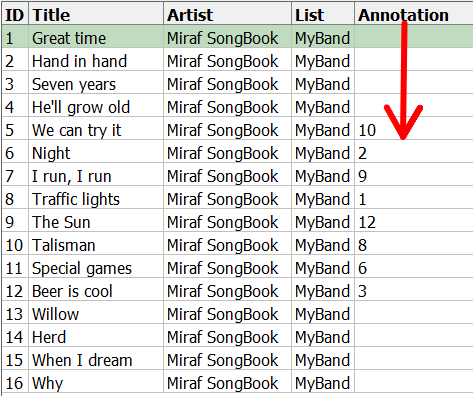
This occurs when you enter a numerical value into a column. The program automatically sorts based on the text value. To make the sorting work correctly, you need to enter values into the column as follows:
00001
00002
00003
....
00010
....
00100
etc...
I'm having trouble registering the program over the Internet.
Please carefully check that you are entering the correct information, including the correct registration number.
If you are still unable to register electronically and are receiving error messages, first try deleting the Settings.ini file from your disk (in the SETTINGS directory where the program is installed).
This file will be automatically recreated, and registration should work. Deleting this file will reset your program settings but will not delete your databases or songbooks.
On some computers, your firewall may be blocking Internet access. In this case, please disable it or allow rules for network access. For more information, please contact your firewall manufacturer.
On some (usually corporate) networks, access to the Internet may be blocked by a proxy server. For more information, please contact your network administrator.
If during registration you are informed that you are using an invalid certificate to access the server, you can ignore this error - just confirm YES.
Generally, however, if you can connect to the Internet using your web browser, you should not have any problems with registration.
If you are still unable to register, please send me the error message - Support section - and provide your registration number.
How do I register a program purchased from an external supplier?
If you purchase the Miraf SongBook program from an external supplier, registration is very simple. You will have received a registration number from the supplier, which you will enter on these pages in the Downloads section and you will be automatically redirected to the registration pages. After successful registration, download the program and everything will be functional. Customers who purchase the program at www.miraf.cz do not need to do this.
Can I use the demo version as a full version after purchasing a license?
Unfortunately not. The startup files for the demo version and the full version are different. After purchasing a license, you will receive an email with a link to download the full version of the program. Before installing the full version, you must uninstall the demo version or install it in a different directory.
Can I get a free software update?
Yes. After purchasing the program, you are entitled to a free upgrade within the main version. For example, if you purchase version 10.01, you are entitled to receive all subsequent versions 10.XX free of charge. In the case of a new version 11.XX, you will need to purchase an upgrade to a higher version. New major versions are released approximately every 12-18 months, so you have a free upgrade for this period. If you purchase the program one month before the release of a new paid version, you may also be eligible for a free upgrade. In this case, please contact our support and we will change your license.
I made a payment but I still haven't received a license number, password, or invoice.
License numbers and passwords are sent immediately after the amount is credited to our account (usually within one business day). Proof of payment is sent within two business days.
The most common reason is that the email arrives, but it is in your email inbox in the SPAM/UNSOLICITED MAIL folder.
If you really didn't receive the email, you can see everything in your account at www.miraf.cz and you can have all passwords resent to your email.
Druhý HTML kód:
Where can I find the latest version of the program for download?
After purchasing the product, you will receive an email with a link to download the full version of the program in the latest version (your registration number, which you received after paying for the product, will be required).
On this link you will always find the latest version for download. What the current version is and what fixes have been made is always described in the section "News". So you can be sure that when you download the program, it will always be in the latest version.
The second option is to download a new version directly from the Miraf SongBook program - Menu Program/Check for updates.
You can download the DEMO version in the section "Demo version".
The second option is to download a new version directly from the Miraf SongBook program - Menu Program/Check for updates.
You can download the DEMO version in the section "Demo version".
Can I share my registration details with another person?
No, you cannot. Your registration details are for your use only. Program registration is tied to the user and the computer on which the registration was performed. If you provide your details to another person, it will not be possible to register the program. If you freely distribute your registration details, according to Czech law, it is a criminal offense.
Since the registration is done over the Internet, it will not be possible to register more licenses than you have purchased.
Can I use the program to write notes and musical scores?
This is a program for creating texts and chords, not a music notation editor. However, you can associate your own music notation editor with the program. From your music notation editor, you can export a JPG file, for example, and attach it to Miraf SongBook and work with it further.
On how many computers can I install the program?
By purchasing one license, you get the option to install on two computers within one household or company, so you can install on a desktop computer and a laptop at the same time. Ideally, however, you should place the program on a portable medium and have only one storage for songs, texts, chords, and MP3 files.
A household, according to the Civil Code, consists of natural persons who live together permanently and jointly cover the costs of their needs.
For each basic license, you can purchase additional extensions - a total of one license can be for up to 5 computers.
For each basic license, you can purchase additional extensions - a total of one license can be for up to 5 computers.
Can I upload the program to a portable drive and run it from there?
Yes. The program is installed on the computer, but only in the directory you choose (e.g., on a portable drive). You can run the program from a portable drive, but only on two (or more) computers - see "On how many computers can I install the program?".
The metronome does not work.
Some customers have encountered a problem with the metronome, which only "flashes" but does not "tick". This is caused by a bad/old sound card driver installation and is not a problem with the Miraf SongBook program. The solution is to reinstall the latest version of the sound card driver. The problem most often occurs on HP computers with a SoundMAX sound card.
The metronome doesn't work.
Some customers experience an issue with the metronome that only "blinks" but doesn't "tick".
This is caused by incorrect/outdated installation of sound card drivers and is not an issue with the Miraf SongBook program.
The solution is to reinstall the latest version of the sound card driver. The problem most commonly occurs on HP computers with a SoundMAX sound card.
What is the best way to back up data from the program?
The ideal way to back up is to copy the entire folder where the program is installed to a safe location (external drive, NAS server, burn to CD/DVD). Alternatively, you can back up individual directories: DATABASE, FILE, IMAGE, MP3, MP3PLAYBACK, MIDI, PLAYLIST, MP3PLAYLIST, PRINT, RTF, SONGBOOK, TXT, XML, and SETTINGS. The manufacturer is not responsible for any data loss.
We recommend backing up data at least once a week, or immediately if you make a large number of changes.
Since version 8, the program has a built-in data backup module. We recommend setting up regular automatic backups. You can find details in video 048 - What's New in Version 8 - Part 3.
Since version 8, the program has a built-in data backup module. We recommend setting up regular automatic backups. You can find details in video 048 - What's New in Version 8 - Part 3.
How to restore data after reinstallation?
If you have a data backup, restoring after reinstallation is very simple. Just restore the directories DATABASE, FILE, IMAGE, MP3, MP3PLAYBACK, MIDI, PLAYLIST, MP3PLAYLIST, PRINT, RTF, SONGBOOK, TXT, XML, and SETTINGS from the backup to the path where the program is installed. If you want to restore only specific data, such as databases, just copy the DATABASE directory, and so on.
I receive an ERROR-00010 during registration

Even if your Internet connection is fully functional, access for the Miraf SongBook program is either restricted or blocked. Usually, this access is blocked by your Firewall, which may be standalone software or part of your antivirus solution. In this case, try temporarily allowing the program through your antivirus/firewall or temporarily deactivate it during registration. You can find instructions from your antivirus/firewall provider. You must also allow access for Internet Explorer, which is used during the registration process.
Another reason could be blocked Windows ports that need to be allowed. You can find many guides online for various operating systems. You can easily check if there is a blockage by opening your Internet Explorer (it must be Internet Explorer, which is included on every Windows computer) and entering this address (including https, dots, slashes):
https://www.miraf.cz
If the page displays in IE, the registration should work. If not, the Internet Explorer program is blocked, which also blocks the registration system. To be sure, try opening this address in another browser (Chrome, Firefox), where it should always be functional.
Another reason could be that your Internet Explorer blocks pages on a secure HTTPS port, which occurs in some versions of IE. You can allow this in the Internet Explorer settings.
Another possibility is that your router, through which you access the internet, has set up a block. You can usually find how to allow access in the device's documentation.
The goal is to ensure that the address https://www.miraf.cz works through the Internet Explorer web browser. Then the registration of the Miraf SongBook program should also work. If you are unable to complete the registration, you can follow the instructions in "Can I perform an offline registration?"
You will also receive the ERROR-00010 if you try to install and register versions of the program from 8.00 to 8.26. These versions contain an old security certificate and can no longer be installed. We recommend downloading version 8.27 or newer.
How to restore a deleted or non-functional database?
If the program suddenly stops working and shuts down (which could happen due to a power outage), and the database becomes non-functional, or if you accidentally deleted the database and have automatic temporary database saving enabled, you can easily restore the data. Go to the DATABASE directory where the program is installed. Find and rename the file $$$TEMP.db to NEW_DATABASE_NAME.db2 (any name with the .db2 extension). Start the program, and in this new database, you will find songs from the last automatic save.
If the $$$TEMP.db file does not exist in the DATABASE directory, try searching for a file in the format $$$+DATE+DATABASE_NAME.db. If this file exists, rename it to NEW_DATABASE_NAME.db2 (any name with the .db2 extension) and restart the program. In this new database, you will find songs from the last automatic save. The numbers in the file name indicate the date and time of the automatic database save—one database may have multiple files that differ by date and time. Use the file with the most recent date and time.
If there is no file in this directory starting with $$$, you do not have automatic saving enabled, and the data cannot be easily recovered—you will need to restore the data from your program backup if you have one, or use one of the following options:
If the $$$TEMP.db file does not exist in the DATABASE directory, try searching for a file in the format $$$+DATE+DATABASE_NAME.db. If this file exists, rename it to NEW_DATABASE_NAME.db2 (any name with the .db2 extension) and restart the program. In this new database, you will find songs from the last automatic save. The numbers in the file name indicate the date and time of the automatic database save—one database may have multiple files that differ by date and time. Use the file with the most recent date and time.
If there is no file in this directory starting with $$$, you do not have automatic saving enabled, and the data cannot be easily recovered—you will need to restore the data from your program backup if you have one, or use one of the following options:
- Starting with version 8, the program has a module for automatic and manual backups. If you have this module enabled, you can easily find and restore your data. You can find details in video 048 - What's New in Version 8 - Part 3.
- Another option is to find a restore point on your Windows system and try to recover the file using the system's tools. Simple guides are commonly available on the Internet.
- If you have the program installed on multiple computers, you can transfer the database from another computer. Just transfer the desired database (file with the .db2 extension) from the DATABASE directory on the backup computer to the DATABASE directory on the main computer.
- You can import the database from the Android version. The procedure can be found in the Android section.
- Starting with Miraf SongBook version 9, you can have a backup of databases on an Android device in the DATABASE/BACKUP directory—just import this Android database into Windows.
- Starting with Miraf SongBook version 9, you can have a backup of databases stored for a limited time on the Miraf SongBook Cloud—just download the data back (supports both Windows and Android versions).
Files starting with $$$ are accumulating in the DATABASE directory
These are temporary backups of your databases. If you are sure that everything is backed up, all your work is saved, and there is no need to revert to an older version of the database, you can delete the files starting with $$$ with the .db extension in the DATABASE directory.
Before deleting, it is advisable to back up the entire DATABASE folder.
WARNING: Do not delete files with the .db2 extension—these are your databases containing songs.
WARNING: Do not delete files with the .db2 extension—these are your databases containing songs.
There are files with the .OLD extension in the DATABASE directory - the program found a corrupted database and won't open it.
Starting with Miraf SongBook version 10, the program checks if the database is corrupted.
If it determines that the database is faulty or the file is somehow damaged, it renames the file with the .OLD extension and does not allow the database to be opened.
Can I open a newer version of the database in an older version of the program?
Technically, yes, but older versions do not support new features and new columns in the database, so saving may result in data loss.
You might lose certain columns in the database or song settings.
Opening a newer version of the database in an older version of the program should only be done in extreme cases, and do not save the database.
Starting with Miraf SongBook version 10, the program warns you about a newer version of the database.
Starting with Miraf SongBook version 10, the program warns you about a newer version of the database.
I reinstalled or replaced my computer, and the program won't register again.
If you reinstall your computer, simply restore the Miraf SongBook program from a backup or perform a repeated registration, and everything will work again.
You can repeat the registration on one computer indefinitely.
However, if the computer name, hardware component, or operating system has changed due to the reinstallation (e.g., upgrading to Windows 10), the registration program will treat this as a new computer installation. If you have already registered all purchased licenses (exceeding the maximum number of registered PCs), it will no longer allow you to register.
You can resolve this situation by logging into your account at www.miraf.cz and manually unlocking the license.
Each customer can unlock a license this way 4 times a year. More information is available in your account.
Cannot insert a tab in Edit mode.
If you need to insert a tab in Edit mode, you must do so by pressing CTRL+Tab.
Text is not displaying correctly on the page - it is larger/smaller than it should be.
If your computer/tablet is set to a display scaling other than 100% (font scaling 125%, 150%, etc.), the text on the page may be displayed incorrectly. The text may either not fit on the page at all or appear very small relative to the page. You can fix this by calibrating the program's settings.
You can choose calibration from 50% to 100%. Select the appropriate setting or disable it completely. This setting also affects printing but does not affect document export.
Use this calibration only if you have visible issues with text display.
Starting with version 7, you can also choose automatic calibration.
Starting with version 7, you can also choose automatic calibration.
MP3 files and attached FILES on a portable drive are not working.
You can attach your files, images, MP3s, etc., to the program. The program remembers the absolute path to the files. If you have these files on a portable drive, the drive letter might change each time you connect the drive, causing the files not to work.
To avoid this, you must place the files as follows:
1) Attached MP3 files must be in the MP3 directory where the program is installed.
2) Other attached files must be in the FILE directory where the program is installed.
You can create additional subdirectories within the MP3 and FILE directories.
If this is followed, the program will remember the relative path to the files, and they will work even on a portable drive.
1) Attached MP3 files must be in the MP3 directory where the program is installed.
2) Other attached files must be in the FILE directory where the program is installed.
You can create additional subdirectories within the MP3 and FILE directories.
If this is followed, the program will remember the relative path to the files, and they will work even on a portable drive.
MP3 files do not automatically transpose in the effects player
1) In the effects player, check the option "Automatically set key according to current transposition."
2) In the song settings (F4), select the default key for the MP3 file.
2) In the song settings (F4), select the default key for the MP3 file.
No song title in the table of contents
If you do not have a list of songs in the table of contents in the print module (only page numbers), you need to enable the display of song titles in the appearance settings.
If the display of song titles is turned off, you cannot create a table of contents.
MP3 playback works, but no sound is heard
Go to the effects player and adjust the volume with the slider.
If the effects player cannot be opened, you need to attach an MP3 file to the song or use a sample database.
The program reports one of these errors on startup



The reason is that your printer does not support some functions required by Miraf SongBook or you have not set a default printer in Windows settings. The solution is to set a different default printer on your computer. If you do not have another printer, you can try installing a virtual printer.
There are dozens of programs available online that can serve as a PDF printer (Virtual Printer).
Can I perform offline registration?
Yes, you can perform offline registration (without an Internet connection), but only after prior arrangement with our technical support.
This is done only in exceptional cases where online registration is not possible due to some technical reason.
Procedure:
Procedure:
- Download the latest version of Miraf SongBook and install or upgrade to the latest version.
- Launch Miraf SongBook, which will then prompt you for registration.
- Try to perform the initial registration - if it succeeds, everything is fine; if it does not, proceed to the next step.
- Cancel the registration by clicking the Cancel button - the program will close without registration.
- Go to the folder where you installed Miraf SongBook and find the LogFile.mlog file in the SETTINGS directory. Send this file via the contact form on our website (under the "Support" tab). Describe the reason for offline registration in the form and enter your registration number in the appropriate field on the form.
- We will email you instructions on how to complete the offline registration (usually 1-2 business days).
Unreadable or misaligned fonts are displayed
This occurs due to outdated graphics card drivers - see the image (the result may vary slightly on different PCs).
Install the latest version of graphics drivers from your graphics card manufacturer (usually available on the manufacturer's website) and reinstall the Miraf SongBook program.
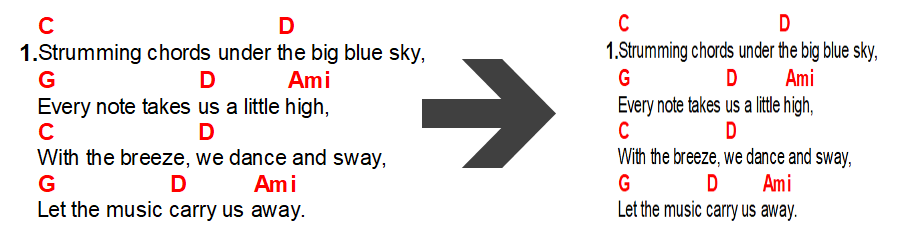
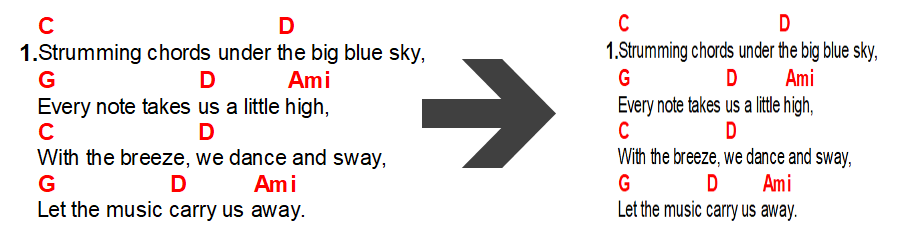
Text is blurry or poorly readable
On some computers, text may become blurred or unreadable. You can fix this by changing the settings. Right-click the MirafSongBook.exe executable file and select Properties.
Go to the Compatibility tab and try changing the DPI settings, or even change the compatibility mode.


The program has blurry fonts in the database or menu
This occurs occasionally on monitors with very high resolution. Try following the instructions in steps 1-5. If this does not help, try step 6.
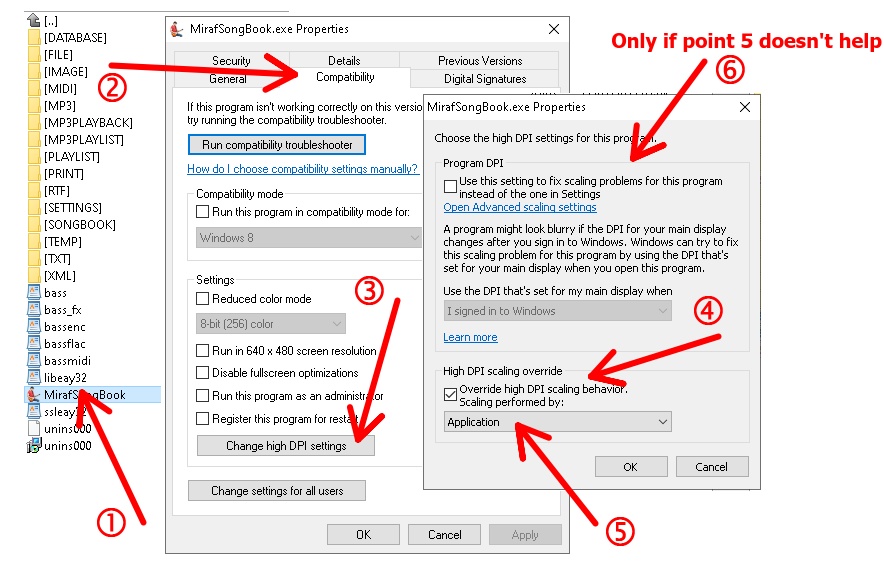
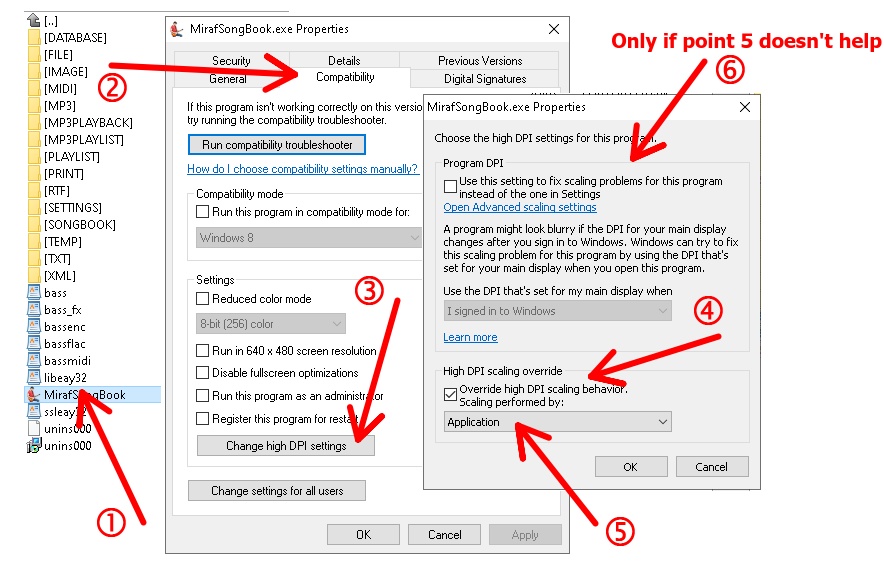
ZOOM (magnification) returns to original size after changing the song
The program operates in two modes. Either you can set ZOOM to always return to the original size (ZOOM 100%) for each song, or ZOOM will remain consistent across all songs.
In the program settings, you can adjust this behavior according to your preferences.

In the program settings, you can adjust this behavior according to your preferences.

Loading songs takes a very long time
To speed up song loading, you have several options depending on the features you use in the program.
You can optimize loading speed as follows:
1) Enable loading songs from previews - a separate video on this topic is available in the "Windows Tutorials" section.
2) Enable image optimization - in the appearance settings.
3) Disable karaoke usage - in the program settings.
4) Set chord display in text.
5) Disable chord image display or set only the desired chords.
6) Install the program on faster disks/flash drives (SSD recommended).
7) Database size of 1000 - 2000 songs.
8) Avoid using concatenated tags.
This guide applies to program version 7 and newer.
1) Enable loading songs from previews - a separate video on this topic is available in the "Windows Tutorials" section.
2) Enable image optimization - in the appearance settings.
3) Disable karaoke usage - in the program settings.
4) Set chord display in text.
5) Disable chord image display or set only the desired chords.
6) Install the program on faster disks/flash drives (SSD recommended).
7) Database size of 1000 - 2000 songs.
8) Avoid using concatenated tags.
This guide applies to program version 7 and newer.
When installing or starting, I get the error "OLE error XXXXXXXX"

This is not an error with the Miraf SongBook program but a direct error in your Windows.
It is usually related to damaged system libraries, application incompatibility, unsupported drivers, outdated system drivers, or viruses on your PC. The error number may vary slightly.
Try one of these options:
1) Uninstall Miraf SongBook and install it cleanly, but in a completely different folder than originally.
2) Before installation, disable the antivirus program and enable it again only after installing and running the program
3) Perform a complete reboot of the PC - not just turn off/on, but restart.
4) Update Windows to the latest possible updates.
5) Run the Miraf SongBook installer as a PC administrator.
6) Uninstall the program and install it outside of disk C (e.g., on a flash drive).
7) Try the latest restore point on your PC and then reinstall the program.
8) Reset Windows to factory settings - WARNING, this will erase all data on the PC.
How do I move MP3s and images to an SD card on Android?
In the Android version, you can move your MP3s and images to an SD card or external storage.
Simply create an empty directory on your SD card and move the contents of the IMAGE, MP3, and MP3PLAYBACK subdirectories into it, which are usually located at the following path on your Android device:
For app version 3 and newer, the path is:
"/storage/emulated/0/Android/data/cz.miraf.mirafsongbook01/files/MirafSongBook"
Sometimes also labeled as:
"/Internal storage/Android/data/cz.miraf.mirafsongbook01/files/MirafSongBook"
For app version 1 and 2, the path is "/mnt/sdcard/MirafSongBook" or "/storage/emulated/0/MirafSongBook"
You must maintain the subdirectory structure (IMAGE, MP3, MP3PLAYBACK). You can use any file manager (e.g., Total Commander for Android) for the transfer, or you can copy the files on a Windows PC and then insert the card into the Android device.
Then open the menu in the Miraf SongBook app for Android and set the path in the "Path Settings" tab to where you copied the data - do this separately for MP3, MP3PLAYBACK, and images (IMAGE). You can find the correct path using the file manager. After that, close the app and reopen it, and everything will load from the new path (all MP3 files and images).
To revert to the default settings, clear the entered path in the app settings and move the data back to the original location.
For app version 3 and newer, the path is:
"/storage/emulated/0/Android/data/cz.miraf.mirafsongbook01/files/MirafSongBook"
Sometimes also labeled as:
"/Internal storage/Android/data/cz.miraf.mirafsongbook01/files/MirafSongBook"
For app version 1 and 2, the path is "/mnt/sdcard/MirafSongBook" or "/storage/emulated/0/MirafSongBook"
You must maintain the subdirectory structure (IMAGE, MP3, MP3PLAYBACK). You can use any file manager (e.g., Total Commander for Android) for the transfer, or you can copy the files on a Windows PC and then insert the card into the Android device.
Then open the menu in the Miraf SongBook app for Android and set the path in the "Path Settings" tab to where you copied the data - do this separately for MP3, MP3PLAYBACK, and images (IMAGE). You can find the correct path using the file manager. After that, close the app and reopen it, and everything will load from the new path (all MP3 files and images).
To revert to the default settings, clear the entered path in the app settings and move the data back to the original location.
The Android app displays a path error on startup
The Android app displays a path error on startup or indicates that it cannot write to the internal/SD card:

The path may vary depending on the device version.
The reason is that you do not have access permissions for the internal or SD card. Go to your Android settings, select Apps, choose the Miraf SongBook app, open the Permissions tab, and enable storage access for the internal storage or SD card.
If this procedure does not work on your device, try following the instructions on our website: "How do I move MP3s and images to an SD card on Android?".

The path may vary depending on the device version.
The reason is that you do not have access permissions for the internal or SD card. Go to your Android settings, select Apps, choose the Miraf SongBook app, open the Permissions tab, and enable storage access for the internal storage or SD card.
If this procedure does not work on your device, try following the instructions on our website: "How do I move MP3s and images to an SD card on Android?".
On Android version 3 and later, I cannot see the directories for databases and other files
From version 3 for Android, the default storage location for files is HERE:
"/storage/emulated/0/Android/data/cz.miraf.mirafsongbook01/files/MirafSongBook"
Sometimes also labeled as:
"/Internal storage/Android/data/cz.miraf.mirafsongbook01/files/MirafSongBook"
If you do not see this directory structure, your file manager may not have the necessary permissions. We recommend installing, for example, Total Commander, where you will see the files without problems and can freely copy, move, delete, etc.
Another option is to connect your Android to a Windows PC and then you should be able to see the directory structure through the built-in File Explorer or through Total Commander for Windows.
If you have Miraf SongBook for Windows version 10 and later, you can transfer files online via the Cloud server.
"/storage/emulated/0/Android/data/cz.miraf.mirafsongbook01/files/MirafSongBook"
Sometimes also labeled as:
"/Internal storage/Android/data/cz.miraf.mirafsongbook01/files/MirafSongBook"
If you do not see this directory structure, your file manager may not have the necessary permissions. We recommend installing, for example, Total Commander, where you will see the files without problems and can freely copy, move, delete, etc.
Another option is to connect your Android to a Windows PC and then you should be able to see the directory structure through the built-in File Explorer or through Total Commander for Windows.
If you have Miraf SongBook for Windows version 10 and later, you can transfer files online via the Cloud server.
The app crashes on Android when starting or selecting a song
On the Android operating system, issues can arise over time due to the number of installed applications or compatibility issues between different apps.
This can manifest, for example, as the Miraf SongBook program not being able to start correctly or open any song (whether from your own or from the pre-installed sample database).
Like any other operating system, Android also needs to be cleaned from time to time.
If you encounter this problem, back up your data and try uninstalling and reinstalling the Miraf SongBook app. If this does not help, consider resetting the Android operating system to factory settings.
This usually resolves most compatibility issues, crashes, and similar problems.
Unfortunately, resetting to factory settings will erase all data and installed apps.
Text is misaligned, characters are missing, letters are missing

Since Windows 10, it is possible to enable UTF8 encoding for all programs in the system. This can interfere with the Miraf SongBook program, which works with the RTF format that does not support UTF8.
You can fix this by following these steps:
1) Open Windows search and enter "Change country or region"
2) Open "Change country or region"
3) In the top right, click "Additional settings for date, time, and regional settings"
4) In the Region section, click "Change date, time, or number formats"
5) Switch to the Administrative tab
6) Click the "Change system locale" button
7) Uncheck "Beta: Use Unicode UTF-8 for worldwide language support"
8) Restart Windows
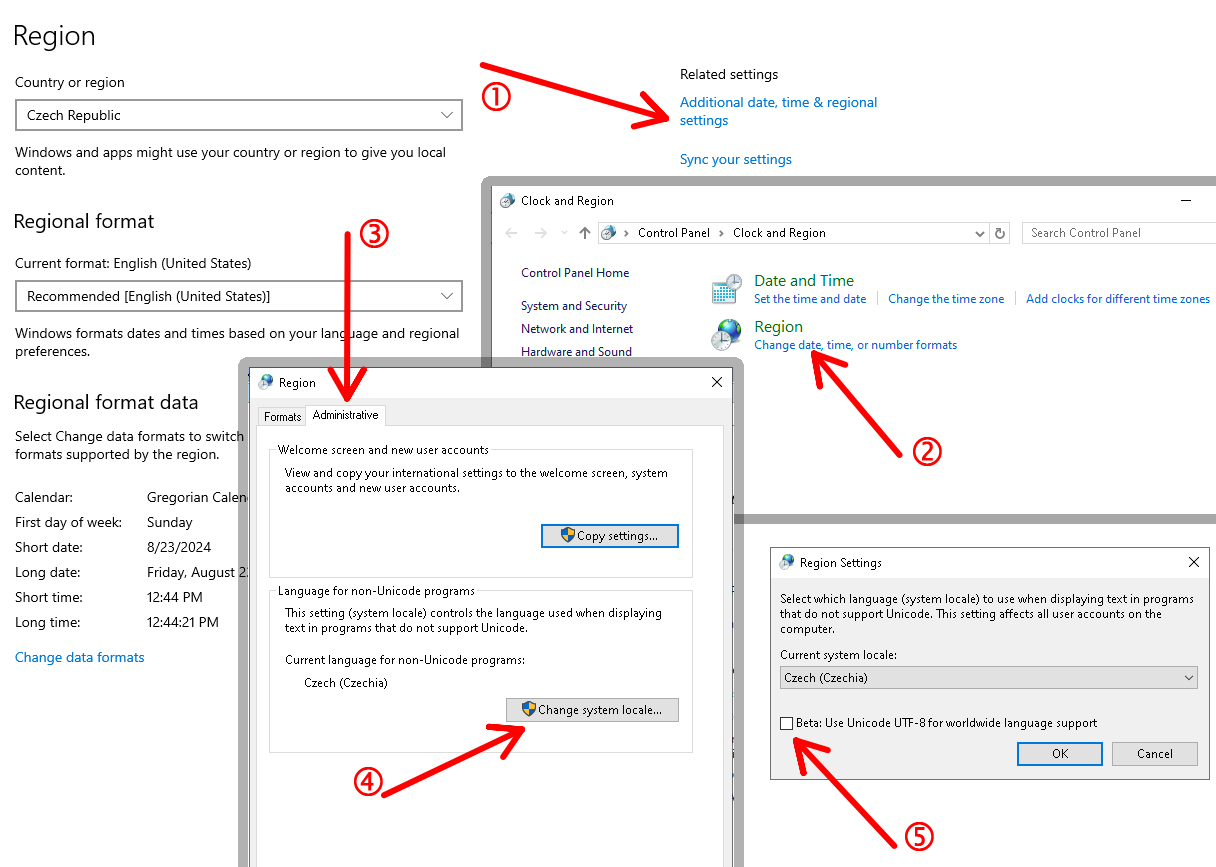
Chord detection does not work when adding a new song
Detection only works for chords that you have currently set in the Chord Editor. It is ideal to set the default instrument to guitar (6 strings), which contains the largest chord database.
You can adjust this setting in the Chord Editor.
Instead of chord B, A# or other combinations are displayed
If you are seeing chords other than what you expect, you need to set the correct transposition.
The program offers several options - 4 basic ones and one optional.
Go to the "Transposition and Theory" tab in the menu and select "Transposition Settings". On this tab, set how you want to transpose the chords. The resulting transposition will behave according to this setting.
The program offers several options - 4 basic ones and one optional.
Go to the "Transposition and Theory" tab in the menu and select "Transposition Settings". On this tab, set how you want to transpose the chords. The resulting transposition will behave according to this setting.
How to send "Bank Select" MIDI instructions
"Bank Select" MIDI instructions may vary on different devices, but it is most common to send two consecutive MIDI instructions. The first is a CC message with the first parameter as 32 and the second parameter as the bank number.
This is followed by a "Program Change" MIDI instruction and the preset number (0=preset #1, 1=preset #2, etc.).


Android shows "Song ID Error" when opening the database
This error means that you have duplicate IDs among multiple songs.
This occurs when you make copies of songs and then edit, rename, or completely change their content.
Ideally, each new song should have its own ID, meaning you should always create it using the "New Song" button.
You can quickly fix this. In the Windows version, click on "Change internal ID for all songs" in the Database tab. However, if you use Playlists, you will need to recreate them. If you can identify which song has a duplicate ID, you can change it for just one selected song - "Change internal ID for current song" in the Database tab.
You can quickly fix this. In the Windows version, click on "Change internal ID for all songs" in the Database tab. However, if you use Playlists, you will need to recreate them. If you can identify which song has a duplicate ID, you can change it for just one selected song - "Change internal ID for current song" in the Database tab.